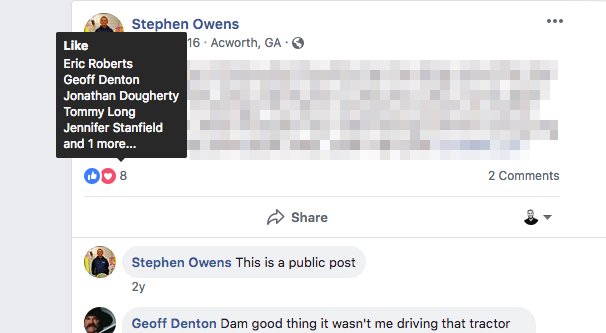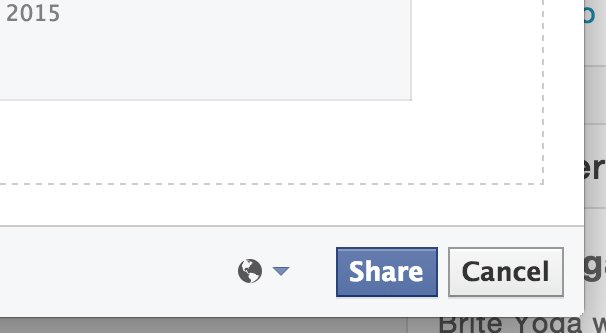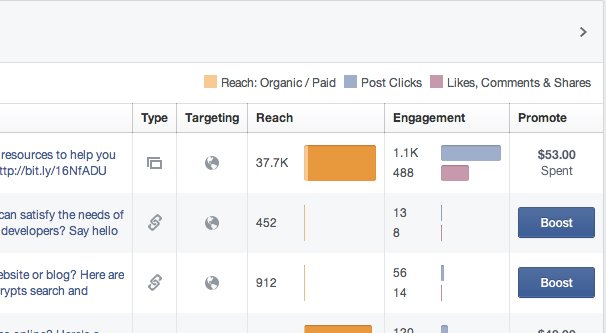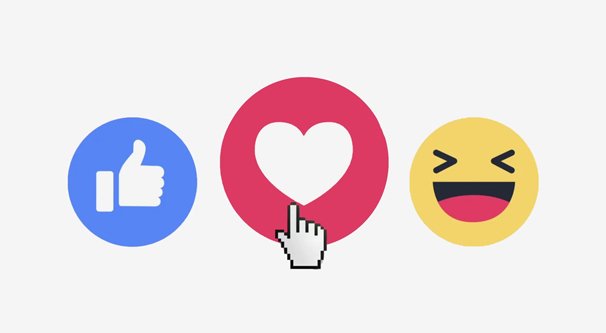What’s The Difference Between Facebook Likes and Shares?
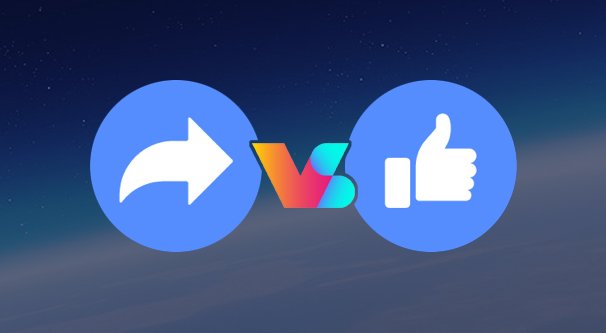
Facebook has a lot of different metrics worth monitoring, so much so that it can be difficult to figure out what’s important and what has impact. For instance: you know what a share is, but do you know what it does? What impact it has on your reach? Even the simple metrics have a surprising amount of depth.
The Definitions
First, let’s make a few definitions. If we’re talking about likes and shares, we need to be specific.
First, likes. Likes are one of several different reactions a user can have to a post. Each reaction has its own associated emoji. The reactions exist to give users a more nuanced way to express their emotions. You never wanted to “like” a status informing your family of a death of a family member, but there was no other quick way to acknowledge such a post without leaving a comment.
There are, currently, six different reactions. These are:
- Like, signified by the traditional thumbs up.
- Love, signified by the red heart icon.
- Haha, signified by a laughing face emoji.
- Wow, signified by a shocked or quizzical expression on another emoji.
- Sad, signified by a teary-faced emoji.
- Angry, signified by a red-tinted irate emoji.
For more on how these emojis live their lives, I highly recommend watching this documentary.
I am going to spend the rest of this post talking about Reactions specifically, rather than Likes, because they’re all basically the same. A post that gets 100 Angry faces and a post that gets 100 Likes will behave identically. There is no difference on the back end or in the algorithm for how reactions affect the post.
Shares, meanwhile, are a different action from a different button on a post. When you share a post, you can share it in several different ways.
- Share Now (Public): This shares the post on your news feed for anyone who is friends with you.
- Share…: This opens a window that allows you to write your own commentary, change the location, add a reaction, tag friends, and change the privacy of the shared post.
- Send as Message: This allows you to send the permalink to the post to someone via Facebook Messenger.
- Share in a Group: This allows you to take a public post from a friend or a page and share a link to it in a group you are part of.
- Share on a Friend’s Timeline: This allows you to share a link to a post on the timeline of a specific friend. Specifically, this is identical to the Share… option that you tag a friend in. It still posts to your timeline, with a tag for the user to notify them of the share.
- Share to a Page: This allows you to share a link to a post to a Page account rather than a personal account. Many Pages don’t actually interact with links or posts on their page, just comments on their own posts, so this is largely unused.
Additionally, the privacy settings of the original post apply. If the original post is sent to only be visible to “friends and friends of friends”, your share of that post will only be visible to your friends or the friends of other friends of the original friend. If one of your friends shares it, only mutual friends will be able to see it. Some posts, particularly posts in closed groups, cannot be shared at all. Of course, if a post cannot be shared, the share button will not be visible.
The Immediate Impact of a Like
When you click one of the reaction buttons on a post, a few things happen.
First, your reaction appears on the post. The person who published the post is able to see the complete list of people who liked it by clicking the list of reactions. This brings up a lightbox with the total number of reactions, as well as tabs for each reaction so you can see who used what reaction for the post. If you posted great news and had 50 reactions, with 40 of them likes, 6 loves, and 4 wows, you can see who used the wow reaction and thank them specifically if you so desire.
Facebook will use your name to encourage additional reactions. Each post generally has the total number of reactions, followed by “Name One, Name Two, and 48 others”. Name One and Name Two will be two people that the viewer is most engaged with out of the entire audience. If you are not friends with anyone who has reacted to the post, no names will appear. This is one of the subtle ways Facebook leverages social interactions to encourage further social interactions.
When you react to a post, the original poster will see a notification of your name and the reaction. The exception to this is if there are a ton of reactions in a short amount of time. In this case, they will see a couple names and a number indicating how many reactions their post has received. This is assuming that the user has not disabled post notifications, which they may have if they want to prioritize specific notifications. Many large pages disable notifications because getting 24,000 notifications about reactions on a viral post is a lot to deal with.
NOTE: In the past, a “like” would generate a story in the news feed. Your friends would see that you liked the post, as a sort of share lite. These generated stories no longer exist for reactions. Posts can be shared without using the sharing button in instances where a friend of yours is tagged in the post, but reactions do not trigger this kind of additional visibility any more, at least not directly.
When you share a post, that post will be posted on your timeline. Your friends will see it as though you posted it, but with a caption below it that shows the name of the person or page that originally posted it. Captions tend to be minimized behind a Read More link when this happens. In the case of a Page, the post will have an additional “like page” call to action button at the bottom of the post.
Shares are only visible to people who are part of the original audience of the post. A post shared with friends only can be shared by a friend of the original poster, but only friends of the original poster will be able to see the shared version. Posts with open global targeting can be shared by a user who restricts it to just their friends, or even a specific list of friends, but the original post is not restricted in this way.
The Impact of Both on Analytics
Both reactions and shares will show up in your Facebook Insights panel. If you have a Facebook Page, you can see your Insights panel from the top navigation bar. If you’re using a personal profile, you do not have post analytics.
Any metric that measures engagement will tally up the total number of reactions, as well as the total number of shares and the total number of comments, and combine them all to form the Engagement number. This number may also include actions such as clicking through to see the page, liking the page, or liking comments. It will not add +1 engagement when a user changes one reaction to another, but it will subtract one if they decide to remove their reaction.
Reactions as part of engagement are distinct from Page Likes. Page Likes is the follow action, and is simply a measurement of the people who have chosen to follow your page.
Shares, meanwhile, show up as part of Reach. Each share adds reach to a post, though the specific amount of reach will depend on how many friends the users has, how engaged those friends are, and whether or not they restricted the privacy of the share. Remember that one share does not equal one reach. The final determination of how many people will see a shared version of a post depends on the Facebook Algorithm, EdgeRank.
NOTE: Facebook Insights used to divide up reach into three categories. These categories were Organic, Viral, and Paid. Organic reach was the people who saw the post because of your post. Viral is the people who saw the post because of a like-generated story – see previous note – or because of a share or other interaction. Paid reach, of course, was reach generated by paid advertising.
Facebook no longer makes a distinction between organic and viral reach. Those two categories have been combined, leaving only Organic Reach and Paid Reach. You can see individual numbers for each, but there is no longer any way to tell if an individual exposure came from a first-degree post or a second-degree share.
The Impact of Both on EdgeRank
EdgeRank, as mentioned, is the Facebook Algorithm. It determines who should see a post when you publish it, within the existing restrictions of your privacy settings or paid advertising targeting.
EdgeRank takes many factors into consideration, but engagement is one of those factors. The more people engage with a post, the more likely other people are to see it in the near future, before the post ages out. It’s not just shares and their mechanism spreading a post: a lot of reactions and comments will cause the post to be shown in the feeds of more people organically. Stories are not generated, but the original post will simply appear in the feed. If you’ve ever wondered why you’ll often see posts a day or two old, it’s because they got enough engagement to reach you.
EdgeRank heavily considers time to be a factor, which other factors offset. The older a post is, the more engagement it needs to be still be visible in the algorithm. The exception to this is shares: a share will still be broadcast to your friends if you share a post, regardless of how old that post is. In fact, Facebook even has a mechanism for sharing very old posts, in the form of Facebook Memories.
Blogs often use social sharing buttons that have numbers tallying up engagement for posts. The idea is to show that a post is popular to a reader, and encourage them to like or share the post as well.
Sharing buttons often count up both reactions and shares, and sometimes comments as well, to generate the number they use. Different social sharing button suites will use different numbers. Be sure to check with the documentation for any social sharing app you choose to use to see how they tally up their numbers.
Embeds of posts in blog posts will count towards reach without a reaction or a share involved. Users are free to react to a post while it’s embedded, leave comments, or share the post directly. These actions count as normal and are not recorded differently in Insights. There is no way to tell whether a reaction came from the post on Facebook or the post embedded in your blog.
Over to You
I think I’ve done a pretty solid job covering every aspect of reactions and shares as they relate to Facebook posts. That said, I’m not a mind reader. Do you have a question I haven’t answered here? If so, let me know, and I’ll do my best to answer it either by editing this post or by replying in the comments (or both.)