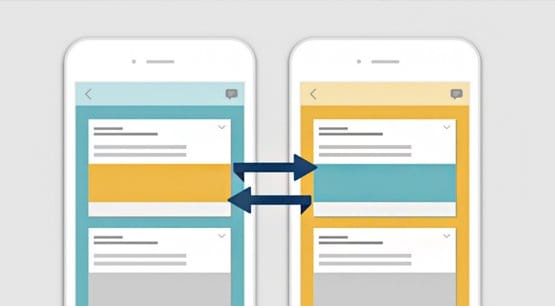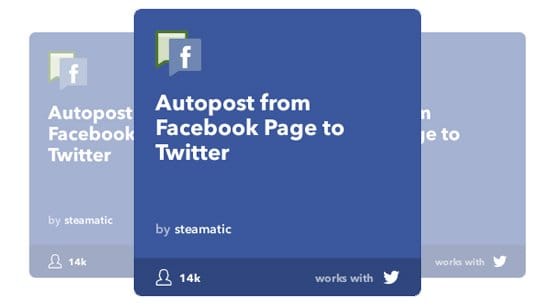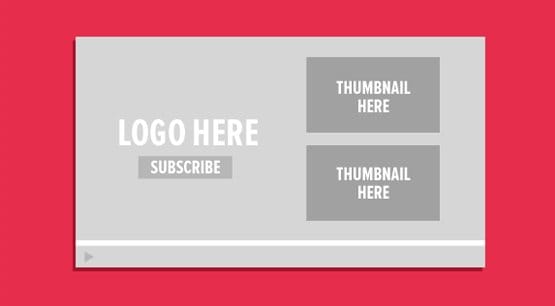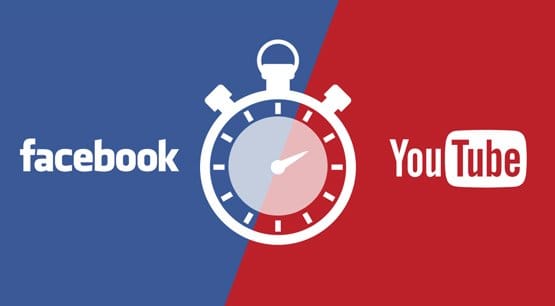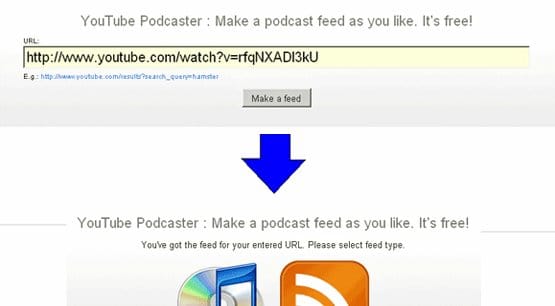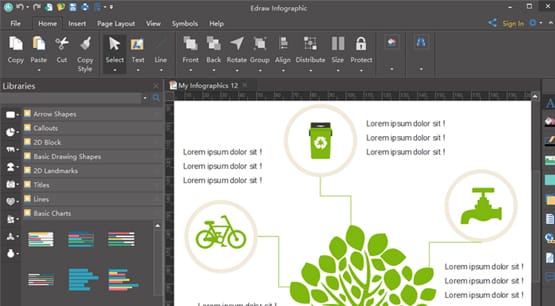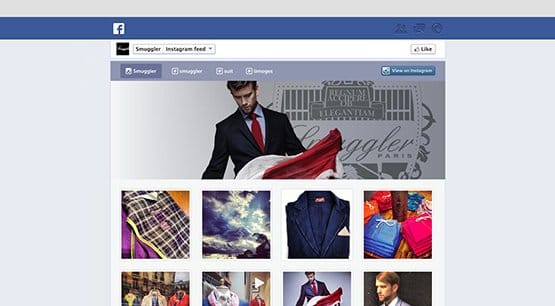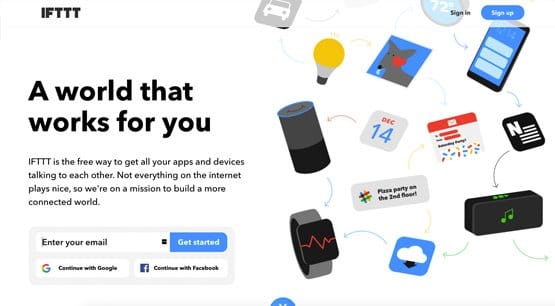15 Ways to Cross Promote Your Content on Social Media
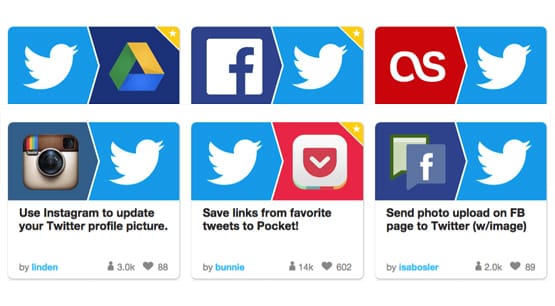
Cross-promotion and cross-posting on social media can be done in two ways. It can be done manually, or it can be done automatically. You’re reading a site focused on automation, so I’m a little biased in leaning towards the automatic side, but there are some words of warning I need to give you first.
Whenever you’re automating anything, remember that you have to follow up with it organically. The less you follow up with it, the more it looks like bot posting, which it is. The trouble with bot posting is not that Facebook, Twitter, or the other social networks don’t like it. If they didn’t like it, they wouldn’t give you built-in tools to do it.
No, the problem is that individual users who recognize that your posts are made by bots will likely not engage with those posts.
Think about it; if you have to call a business, are you more likely to call them when you know there’s a human to pick up the phone, or when there’s an automated system you need to work through? Sure, the automated system might be able to solve your problem faster and more easily than a human can, but it also might be a frustrating maze of prompts that don’t lead to your goal. A human at least can put thought into it and can figure out your destination without asking you a thousand questions about unrelated tasks other people might need.
If your engagement drops, most social networks will start to give you less preference in organic feeds and search results. The less engagement you have, the less exposure you get, and the less future engagement you can potentially have. It’s a vicious cycle that can lead to a struggling Facebook page, primarily. Facebook is the worst offender, which is why in most of my tips below, I’ll give you specific hints about how to keep posts there organic-looking.
The fact is, you can use automatic cross-posting and make it look natural and manual. A big part of it is being available to interact with and respond to user comments when they happen. The other part of it is making your post fit the site. Hashtags are huge here, and you’ll see them come up later. In short: Facebook users generally dislike hashtags, and cross-posting from sites that DO like hashtags – like Twitter and Instagram – means it’s obvious your post doesn’t belong. When you set up cross-posting, either prune out the hashtags, write a custom caption, or be very conservative with tag usage.
Using hashtags on Facebook can give you more reach and engagement, even if it’s a minimal effect. You simply need to be conservative with their use. Facebook is much more likely than other social networks to push back if you use too many tags.
All of that said, let’s get into the specific forms of cross-posting you can use, shall we?
1. Cross-Link Every Social Profile
The very first form of cross-promotion you need to do is cross-link all of your social profiles. At any time, anyone who happens to be on one of your profiles should be able to reach another.
Try to create a web of value, since most networks only let you use one or two links. Use your Instagram to link to Facebook. Use Facebook to link to YouTube and Twitter. Use Twitter to link to YouTube and Tumblr. Put an infobox on Tumblr with links to all of them. This will go hand-in-hand with other cross-posting options to keep people circulating through your areas of influence, rather than stagnating on just one of them.
2. Have Instagram Post to Facebook and Twitter
Load up the Instagram app on your smartphone of choice. Go to your profile and tap on the settings icon. Scroll down until you find the “linked accounts” section and tap it. Tap on Facebook and Twitter, one at a time, and follow the prompts. You will basically have to log into Facebook and Twitter to authorize Instagram to post for you on those platforms.
Once the sites are linked, you’re ready to go. Now, any time you create a new post on Instagram, a new option will appear when you’re writing your caption. This option is to create a post that will go on Facebook or Twitter with the same image. You can use the same caption, or customize it, since Instagram captions are too long for Twitter and use too many hashtags for Facebook. Do this whenever you post something you think the other audience would find relevant.
3. Use YouTube End Cards to Promote Other Networks
On YouTube, whenever you upload a new video, you can set a lot of information before the video finishes process. However, you should always go back to it once it’s done processing, but before you publish it. Other options appear then. One such option is “end screen & annotations”. Annotations are dead, you can no longer use them, but the end screen enables you to cross-promote other videos and even other sites. You can add individual elements like another video, a playlist, a prompt to subscribe to your channel, promotion of another channel, or a link to an outside site.
Use that last option to add links to other sites, and promote at least two on each video. You can make it semi-random, just promote each of your other social networks on each video. You might do Facebook and Twitch on one, Twitter and Tumblr on another, Instagram and Pinterest on another. It’s up to you.
4. Have YouTube Post to Twitter and Google+
I don’t mention Google+ much in this post, but if you use it, you can do many of the same cross-sharing tasks with that site as you can with others.
When you post a video on YouTube, when you’re setting the basic info like the description and title, you can see a box labeled “also share on.” This has two check boxes; Google+ and Twitter. Click one or both, and add a post in the box. Now when you publish the video – or save the changes on an existing video – that post will be posted to those accounts, assuming you have linked those accounts.
5. Have YouTube Post to Facebook
I’m including this as a trap. You don’t actually want to post YouTube videos on Facebook. YouTube does not allow cross-posting automatically, so you have to use something like IFTTT or Zapier to automate it. See tip #14 if you’re interested in that.
Facebook is strongly pushing their own native video solution, so they’re hitting YouTube links pretty hard in terms of reach and exposure. If you have a video to share, share it directly on Facebook instead of cross-posting it. You can use it from there to link to other sites, though.
6. Have Twitter Post to Facebook
On Twitter, go to your settings and the apps tab. Click on the “connect to Facebook” button to log into Facebook and authenticate the apps with one another. From there, when you post something new on Twitter, it will automatically appear on Facebook. You can’t customize these tweets unless you use a third party service, however, so think pretty hard before you do. Remember, you often use more hashtags on Twitter than are beneficial on Facebook.
7. Convert a YouTube Video into a Podcast
YouTube videos are great as a source of content. You can take a video and simply rip the audio from it, using any of a thousand different tools. As long as the video isn’t explicitly needed to understand the content at hand, you can post that audio as-is on any of the various podcast-focused sites.
If the audio relies on the video, you can adapt it, cutting out sections and re-recording other sections to make it explicitly focused on an audio-only format. This helps you promote both your site and your YouTube account via various podcast networks.
8. Convert a YouTube Video into a Slide Deck
Again, YouTube is a fantastic source of content. You’ve already produced a series of images, at 30 or 60 of them per second. The visual content can be cut into still frames and used as the basis for slides on a site like SlideShare. You may want to customize those slides with additional labels, drawings, or captions, while you copy parts of the transcript in slide format for the deck in its entirety. SlideShare might not be a top-tier network, but it can be a great tutorial resource, and people use it for businesses purposes very frequently.
9. Convert a YouTube Video into an Infographic
This one can take a bit more work, but is more beneficial in the long run. You can take a video and use it as the informational and script basis for an infographic. Tie each factoid together with some creative graphic design, use the video and a blog post to accompany the infographic, and post it on your website.
Now you can share the infographic on any of a dozen different social networks or a hundred different infographic aggregators. Infographics are widely appealing because they present information in an easy to digest way, and image-focused posts are often given preference on various social networks.
10. Use a Facebook App to Promote Pinterest
Facebook tab apps can be very robust, though they have been given progressively less visibility over the years as Facebook keeps changing their design. Nevertheless, using a tab app is a good way to embed a social media feed within your other social media profile. With Facebook, you can create a tab that will essentially just embed your Pinterest pin board. I recommend creating a specific pin board for content that you think your Facebook audience might like, rather than using a generic board or just embedding your account at the top level. You can read about how to set up this app here.
11. Use a Facebook App to Promote Instagram
Following the same basic instructions as above, you can embed an Instagram feed into your Facebook tab apps. A tab app is a more visual way of sharing multiple posts at once, much like looking at a profile page on Instagram, rather than sharing one post at a time.
This can be important if you want to get people more attracted to your Instagram in a passive way. The only downside is that Instagram users are generally mobile-focused, while Facebook tab apps are harder to find on mobile in some instances.
12. Have Tumblr Post to Facebook
Tumblr is treated as a blogging platform, but they have social media integrations in much the same way as other social networks. They aren’t as robust as WordPress, where a plugin can do anything, but you have a few options. If you go to your dashboard and go into your settings, you can choose your blog and then find the Facebook section. From there, click “share posts on your timeline” and authenticate the Tumblr app on Facebook. This way, when you post a new update on Tumblr, it will automatically be posted as a link post on Facebook. If you want to pick and choose specific posts, un-check the “share posts on your timeline” button here, but check it when you create a post you want to share.
13. Have Tumblr Post to Twitter
Follow the same steps as above, but instead of clicking on Facebook, click on Twitter. You can then authenticate Twitter and Tumblr to work together. The same settings apply; if you leave the box checked in the main dashboard, every post will be shared unless you tell it not to. If you disable the check in the dashboard, you will have the option to add Twitter sharing to any post you create.
14. Use IFTTT to Promote Anything
IFTTT and their primary competitors Zapier and the relatively new Microsoft Flow are all apps you can use to cross-post pretty much anything.
You can post from RSS to Facebook, from Facebook to Facebook, from Twitter to Pinterest, from Instagram to Tumblr, and a whole lot more. Explore the recipes you can create and set up automation processes that fit whatever posting scheme you want to use.
15. Use Everypost to Automate Everything
Everypost is one of several all-in-one social dashboards you can use for mass cross-post scheduling and content curation. It’ll cost you money to link up multiple accounts, but once they’re linked, you can customize all of your automatic cross-posting for best effect on the target site, while also automatically cross-posting curated content to the best audiences. Alternatives include HootSuite, Sprout Social, AgoraPulse, Buffer, and more.