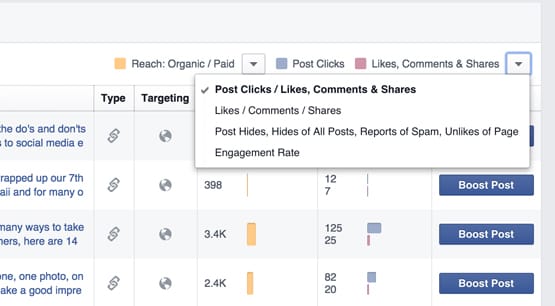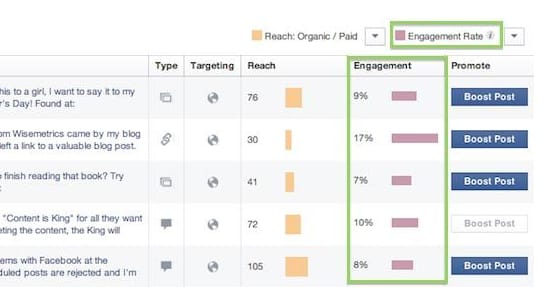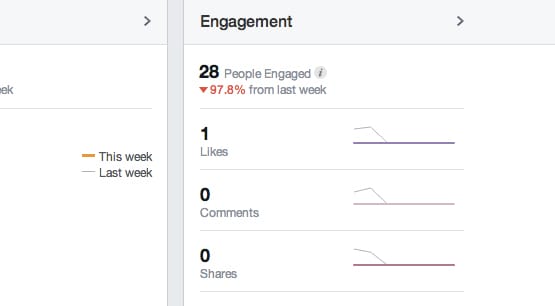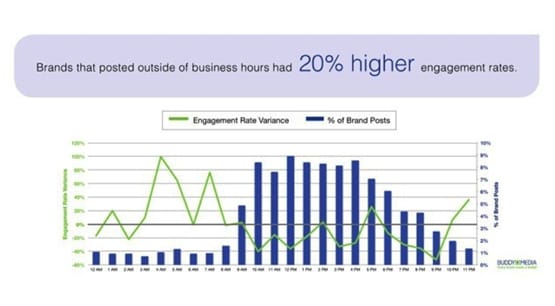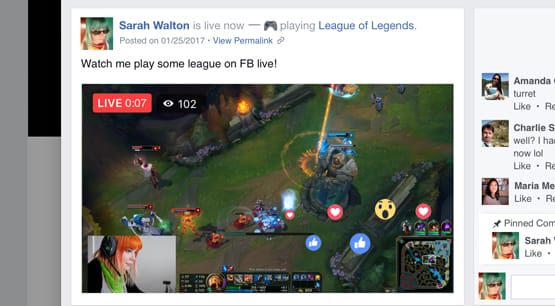What Are The Numbers Under Engagement on Facebook?
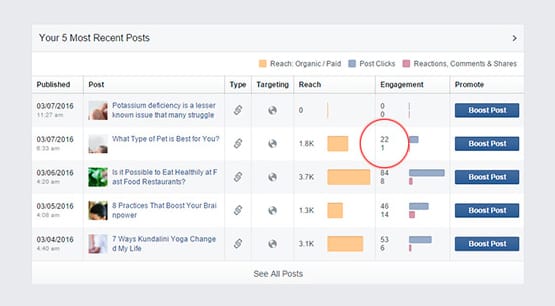
When you jump into Facebook analytics, there’s a default dashboard with a lot of little pieces of information you can look at. One of those boxes is your most recent posts and some metrics with their performance. You see the post publication date and time, the title and thumbnail of the post, the type of post, the targeting for the post, the post reach in a number and a bar, some numbers and bars under Engagement, and a boost post button.
Today what we’re concerned with is the engagement section. For each post, there are two numbers and two bars. If you don’t know what they are, don’t worry; I do, and I’ll tell you.
So What Are The Numbers?
The numbers correspond to the bars, actually, and the bars are color coded with a key at the top. This is some data display 101 stuff here. The top bar, which is blue, is the number of clicks on the post. The bottom bar, which is reddish in hue, is the number of total reactions, comments, and shares on the post.
That’s pretty simple, but it also doesn’t tell you much. What are post clicks? Why are all the other forms of engagement lumped together? Is there a better way to see all of that info in a more granular form?
Defining Post Engagement
On Facebook, there are a lot of different actions that a user can take on a post, and each of those actions is a form of engagement. Facebook’s Insights panel divides engagement up into “clicks” and “other” because of one crucial difference between them; visibility. Clicks are invisible, while the other metrics measured by the reddish bar are visible.
Clicks are when a user clicks on part of the post that leads to somewhere else. It is NOT just simple link clicks. It’s the number of clicks that don’t fall under the clicks necessary to react to a post or submit a comment.
What does that mean? Well, say you post a link. If a user sees that post and clicks the link, that’s a click. However, if the user clicks to expand the photo in an image post, that is also a click. If the user clicks to start a video playing with sound, that’s a click. If a user clicks the little V icon and reports your post for spam, that’s still a click, and still records as a click. If your post is very long and is truncated behind a “read more” link, and a user clicks that link to expand the post, that’s a click. If the user clicks on your profile from that post, it’s a click. If the user clicks on the profile of someone else who commented on the post, that’s a click. Clicks are, unfortunately, all over the map.
If you click on the specific post in the grid there, you will see more direct post metrics about it. There’s a section for clicks, which will show you how many of those overall clicks are photo views, link clicks, or other clicks, which constitute read more clicks, page title clicks, and so forth. Additionally, negative feedback clicks, like reporting the post as spam, hiding the post, unliking your page, or hiding all posts from your page are counted in their own box. They’re all clicks, but they’re clicks you can segment out when you’re pulling specific post information.
The Reactions, Comments, and Shares section includes all of those. Reactions are, of course, the modern replacement for likes. You can like a post, love a post, hate a post, offer sympathy on a post, and so forth.
Comments are, well, comments, as you might expect. Shares are also the same simple shares. There’s not much more nuance to those, though there is nuance to all of it as it’s recorded.
It’s worth noting that interactions that have been removed, deleted, or changed are all still recorded. In fact, they’re often recorded twice. If I see a post of yours and like it a lot, I can Like it. If I see it again later and decide I want to upgrade to a Love reaction, I can do that. To me, it’s one either/or engagement. To you, it’s two reactions on your post. If I unlike the post, it’s another reaction. If I write a comment and submit it, then delete it later, that’s two actions.
When you click to expand data about a single post, you get a lot of this data broken down individually. You can see the total number of likes, comments, and shares all in one place in that one number at the top. Then you see the breakdown:
- Likes: these are the reactions, still labeled likes because Facebook takes a long time to actually change everything when they make a change to their platform.
- Likes on post: a subdivision of the total number of reactions, this is the number of reactions on your post itself where you posted it. Compare it to:
- Likes on shares: the other subdivision of the total number of reactions on your post. These are the reactions on a shared version of the post rather than your own native version of the post.
- Comments: these are the comments left on your post in total, including all sub-comments and all comments left on shared versions of the post.
- Comments on post: as you might expect, this is the subdivision of all comments that just includes the comments left on the post as you posted it. It does include comments left on the ad version of the post if you promoted it as well.
- Comments on shares: these are all of the other comments, the one left on versions of your post that are shared copies rather than the original.
- Shares: this is the total number of shares your post has received. This includes people who share a post multiple times as multiple shares, since each new share counts as a new version of the post and creates a new copy for people to interact with.
- Shares on post: these are all the “first degree” shares; people who shared the post directly from you, rather than from any other source.
- Shares on shares: these are all of the second or more degree shares. If I share a post from Coke, and then you share the post from me, your share goes in this column, but mine goes in the previous column. If Dave shares your shared post, it goes in this column as well; they aren’t further subdivided.
Of course, it’s up to you how useful all of this data actually is. At the very least, though, you should be working to boost basically all of those numbers, though probably not the ones about reporting your posts as spam.
Getting More Engagement
There are a lot of different strategies you can use to get more engagement for your account as a whole. Some of them will get you a lot of engagement for just one post, while others are techniques you can apply to ever post you make.
One of the first things you can try is a bit of an unorthodox strategy. You know how we marketers often tell you to make sure you’re posting at the right time, to reach the widest audience possible? Well, a lot of people do that, and it works out just fine. However, it means there’s a lot of competition for fresh content during those specific time slots. You can post a couple hours later, when competition is dying down, and beat out all of them since your content is fresher. You can get more engagement per post by posting during off-beat hours, and the shares will ideally make up for the engagement lost by not posting during those peak hours. Plus, the engagement helps boost EdgeRank, so you end up with better relationships with your followers. It works out fairly well, surprisingly enough.
Something else you should do is, well, monitor your fans and followers. What sort of content do they like to see? I don’t just mean content from you, but I mean in general. Are they gamers? Are they musicians? Are they into sports? You don’t have to constantly post content relating to your brand or your blog posts. Sometimes you can write posts about community events, local happenings, national trends, sports games, or anything else that’s relevant to both you and your audience. Now, I wouldn’t expect a local pet store to start promoting Call of Duty because it’s popular, but maybe a new pet-focused app comes out that they can cover.
Since we started all of this by talking about the engagement numbers on your existing posts, why not dig a little deeper into them? In Insights, you can click on the Posts section and see data about all of your posts published recently, or by post type. It’s all quite a bit of interesting data, but what you’re interested in is which posts show up at the top.
More importantly, we want to know why those posts are at the top. Did you promote them? Did they get linked to from an influencer or shared by someone important? Were they copying a trend or sharing a current meme? There are a lot of possible reasons, so identifying what makes your post perform best can help you replicate that success.
You can also use semi-exploitative techniques. I’ve seen some brands create livestream videos that are basically just static images, possibly with some music in the background. The point is to make a half-and-half image with two options, or four options split into quarters, or whatever works best. Then slap one of the reaction images over each one and ask users to vote for their favorite! It’s a quick way to get a ton of reactions, and since reactions are a cheap piece of engagement, it’ll be more popular than you might expect.
This kind of post doesn’t need to be video, it can be a regular image as well. The primary reason for it to be video is to integrate tools that showcase when votes are coming in via the video, so users have some feedback to their votes. It makes them more engaged and more likely to leave a comment or a share as well. Videos also get a bit more weight than images, and live videos even more so.
Additionally, for comments, you want to take the time to respond back. This goes for any posts you make. If the comment is little more than a simple “this was great” you don’t need to do more than say thanks, but if it’s a more detailed comment, an insightful discussion can be an excellent source of engagement numbers. Every comment you make is counted, as is every comment the users make, as is every reaction to a comment or click on a profile through those comments. It’s a huge boon to have more of all of those.
You’ll have to do some moderation, of course. Some comments are just spam or are racist, insulting, or violate some terms of use for Facebook. Those kinds of comments should be deleted. Thankfully, they still count as engagement that benefits your numbers, even if it’s bad engagement.
Actually, I’m curious now. Those of you who read my blog, what are your most popular posts? Why did they get so popular? Did you use an exploitative technique like the reactions video thing, or are you just good at capitalizing on your user interests? Let me know in the comments, I want to see how you’re all doing.