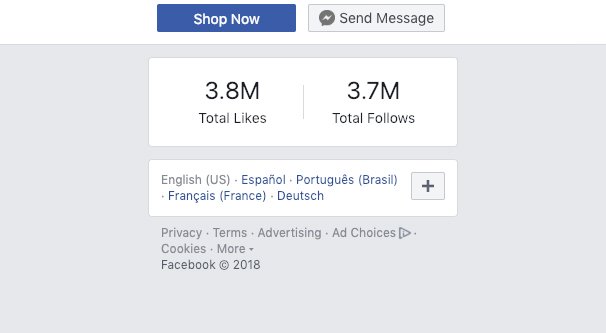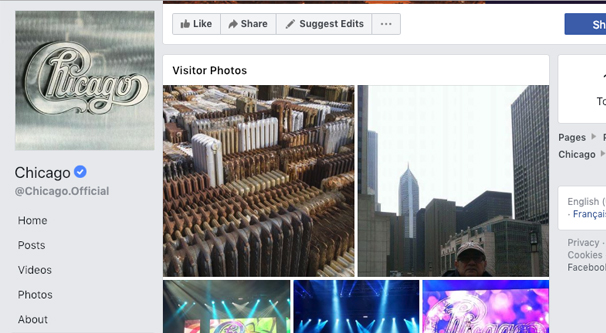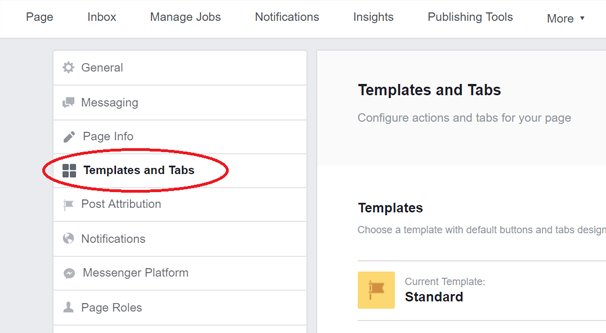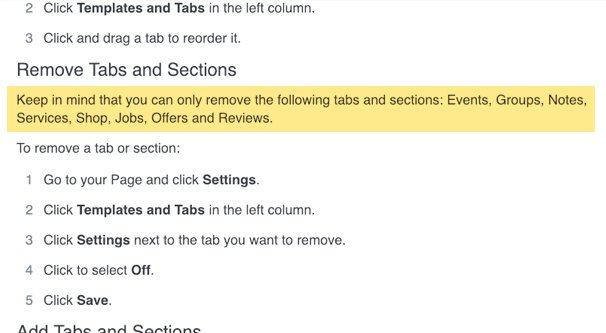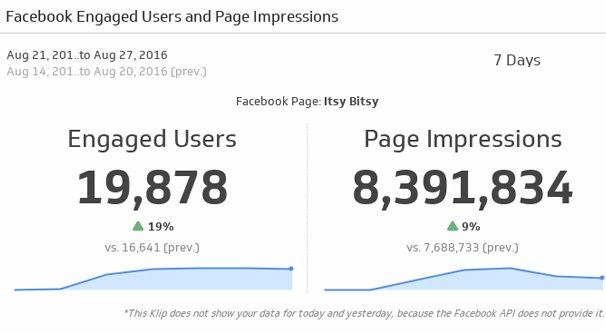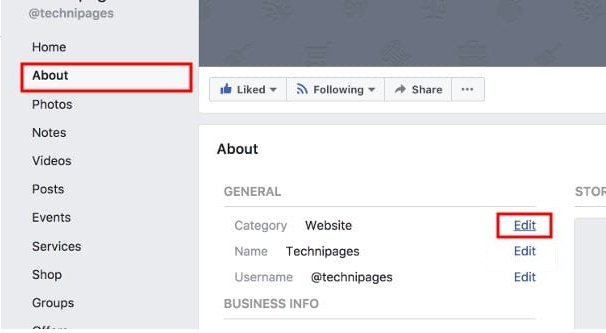How to Add or Remove The Community Tab on a Facebook Page
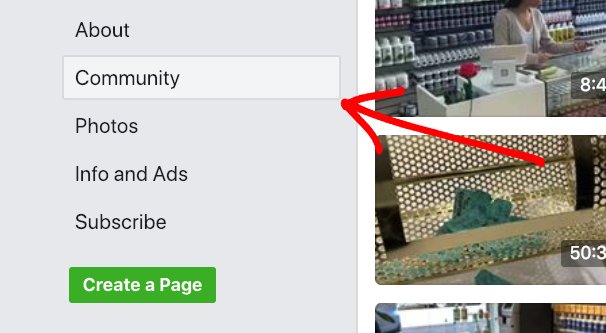
Tabs have been a part of Facebook for almost as long as Facebook has existed. They were initially a much larger part of the site than they are today; they allowed for almost entire embedded websites and games within Facebook. Now, they’re relegated to fringe features on the side of the page, and it wouldn’t surprise me to see Facebook remove them in the next few years. Of course, it’s always possible the ongoing legal issues Facebook faces might destroy the site itself within a few years too, so who knows. The future is an eternal mystery.
You didn’t come here to read vaguely philosophical phrases, though. You came here to learn how to add or remove tabs, specifically the Community tab, from the sidebar of your Facebook page.
What Is The Community Tab?
So what is the community tab in the first place? What does it even do? Does anybody even click it these days? These are some of the greatest questions of our time, if you define “our time” as the 2-3 minutes surrounding you reading this post.
The Community tab is just another tab that, as far as I can tell, is mostly just a legacy feature Facebook has kept around in case removing it would piss people off. It certainly doesn’t take them much effort to maintain, I would imagine.
When you click the tab, you are brought to a version of the page where you can see some community stats about it. You can see the total number of likes the page has, and the total number of follows it has, since those can be different numbers. PC Gamer, for example, has 3.8 million likes and 3.7 million follows.
You’ll also see, on the right, a box where you can invite your friends to like the page. The recommended friends are generally your most active friends, but this can change depending on if they have connections to other friends who like the page already.
The primary focus of the community tab is a box that shows you which of your friends also like the page you’re viewing. If you click to expand that box, you can see friends who have visited the page’s representative location, if such a location exists.
This is all that’s there on a community tab that’s not in active use. Some pages will have more active use than others, and thus some community tabs will have additional content.
For example, the community tab for the band Chicago – not the city – has photos and posts from visitors on the tab as well. Some of them are legitimate posts talking about the band, while others are people who don’t quite know what they’re doing posting photos of themselves in the city of Chicago while tagging the band instead.
Another example is the viral community PostSecret, which formed as a way for people to share secrets with the world anonymously by writing them in on postcards. In addition to featured visitor photos, there’s also a “top fans” box. This box shows people who have been highly active and engaged with the brand.
For some pages, this could be leveraged as a way to engage with your most active brand advocates. For others, it’s a meaningless box inside another meaningless box.
How to Remove the Community Tab
All tabs are managed in your page settings these days. To access your page settings, you need to have an admin-level role for your page. Editors can also change tab settings, but no other roles are able to access them.
To access your settings, log into Facebook on whatever account has the relevant permissions for the page you want to edit. You will then need to go to the page itself, either by finding it through search or a bookmark, or by clicking the arrow in the upper right corner and clicking the page.
In the upper right corner of the page, below the blue bar but above the cover photo, you will see a bar with options that include Page, Inbox, Notifications, and so on. One of the settings, second to last, is, well, Settings. Click that to be brought to your general page settings menu.
The option you’re looking for now is called Templates and Tabs, in the left-hand sidebar, under Page Info. It’s probably about the fourth one down, though I may be dating myself in saying that, because Facebook frequently seems to rearrange and add/remove/compress options in this menu.
Now, this is where I give you the first bit of bad news. Some tabs are mandatory. You are able to add or remove certain tabs, but other tabs cannot be removed, only ordered differently. Unfortunately, the community tab is not a tab you’re able to remove, which is why so many pages have it even though so few make use of it.
Your first option, then, is to “hide” the tab. Now, you can’t actually hide the tab, but what you can do is add as many other tabs as necessary to push the community tab to the very bottom. This way, when a user views your page, they’ll see all the other tabs first. This won’t actually remove the community tab in any way, though, so it’s not really an effective solution.
Now to get your hopes up again: different page templates have different sets of tabs that they can add or remove. Each tab has a selection of specific buttons and tabs available to it.
- Standard. This is the default page style. It has access to the Home, Posts, Reviews, Jobs, Events, Videos, Photos, About, Community, and Info/Ads tabs.
- Video Page. This is a page style aimed at video producers. It has Home, Videos, Events, Shop, Posts, About, Community, Photos, and Info/Ads tabs available.
- Business. This is a business or brand-focused page layout. It has Home, Posts, Reviews, Events, Jobs, Videos, Photos, About, Community, Offers, and Info/Ads.
- Venues. This is a page style aimed at physical venues that promote events and shows. They have Home, Events, Reviews, About, Videos, Photos, Posts, Jobs, Community, and Info/Ads.
- Nonprofit. A style aimed at non-profit organizations that don’t need to do the job of a business. They have Home, About, Events, Photos, Videos, Community, Reviews, Jobs, Posts, and Info/Ads.
- Politicians. This is a template specifically for use by political candidates and political figures. It has Home, About, Videos, Posts, Events, Notes, Photos, Community, and Info/Ads.
- Services. This is a style aimed at service providers, similar to businesses but without a physical product to sell. They have Home, Services, Reviews, Shop, Offers, Photos, Videos, Posts, Events, About, Community, Jobs, and Info/Ads.
- Restaurants and Cafes. This is aimed at, well, restaurants and cafes. They have Offers, Reviews, Photos, Posts, Videos, Events, About, Community, Jobs, and Info/Ads.
- Shopping. Aimed at online stores or storefronts. They have Home, Posts, Reviews, Photos, Shop, Offers, Community, Videos, Events, About, Jobs, and Info/Ads.
Now, one thing you might have noticed from reading through these is that one pesky word that’s in every one of them: community.
That’s right, even though there are nine different templates that are primarily defined by their CTA buttons and their tab selection, every single one of them has the community tab, and they’re all mandatory.
In fact, according to the Facebook help center, the only tabs you are actually able to remove (if you have access to them in the first place) are Events, Groups, Notes, Services, Shop, Jobs, Offers, and Reviews.
Effectively the only way to hide the community tab is to hide your Facebook page as a whole. So, I guess the second option is to unpublish your page, but that’s not really an option, is it? If you want to leave Facebook, sure, but otherwise, it’s just not something you can do.
How to Use the Community Section
If you’re stuck with it, you might as well use it, right? As I’ve mentioned, there are a few features of the community tab. The easiest way to make use of it is just to encourage your followers to click to it and share your page with their friends. You may be able to get some additional followers when you simply ask for them, right?
When you’re in the templates and tabs settings menu, and you click on the settings for the community tab, you’re able to copy a direct link to the tab. You can also click the tab on your own page and copy the URL, so there’s really no reason to dig into the settings for it. It’s just a shortcut if you want to copy a bunch of tabs from the same place, I guess.
The best advice I can give is to encourage users to interact with your page so they can be on the top of the list of engaged users. You can reach out to those users, because they’re likely your best brand advocates. These are people you can engage with, who can be given sample products or free trials as rewards, and who can encourage other people to interact because they, too, could earn the same.
I gotta be honest here, there isn’t a lot of depth to the community tab. There are only so many things you can do with it, and there’s not much in the way of customization available for the tab. In fact, I fully understand why you would want to remove it, since it’s basically a useless legacy feature. I really wish Facebook would do a full revamp of the site, removing a lot of their old legacy crap no one cares about or uses. Instead, they just do incremental little changes, like changing the color of the buttons on Messenger, as if that will distract people from the hate groups and election fraud and everything else.
The Community Category
There’s a small chance that some of you have been reading this, wondering when I’d talk about what you really care about, which is the fact that your page is set as a community when you want it to be set as a different category. This is a common enough issue that Facebook even has a dedicated help center page for it, and it comes up in searches related to the community tab, even though they’re entirely different things.
A community page is a page dedicated to an organization, a celebrity, or a topic but doesn’t officially represent that entity. The label of a community page has a certain association that means some communities might not want to use it. Alternatively, an unofficial organization can become official, or might want to pivot in another way. Or you might just not want to be labeled a community when you’re not one in the first place.
In this case, you need to edit the category for your page. Go to your page and find the About tab on the left. You will see, under General, your list of categories. Find the Community category and click the X next to it to remove it. If you have no other categories, you will be asked to pick a new category. If you have other categories, you can stick with them, or you can remove them, tweak them, or add new categories. You can have up to three categories, and they tend to be organized in a tree structure, where Facebook only keeps the most specific three.
If you were set as a community and your page linked to the official entity you were a community for, you have to edit your page info and, where it says “official page”, edit that and remove the page for the relevant entity.