Pinned Facebook Posts vs Announcements: What’s The Difference?
When you want to make a post on your Facebook page as prominent as possible, there are two ways to do it. Well, there are three ways to do it, but I’m going to ignore the existence of Facebook ads for the purposes of this discussion. While ads can get your post in front of your audience as much as possible, they still cost money and they won’t reach everyone unless you have a significant budget.
The two methods you can use are pinned posts and announcements. These are very similar, but they have a few mechanical differences. Let’s talk about them.
Facebook Pinned Posts
Pinned posts are posts that look and act just like any other post on the page. The reason for this is because they are, in fact, just another post on the page. When you post on your page, you can click the three dots in the upper right corner and then click “pin to the top of the page”.
When you do this, your page will re-load, and the pinned post will be stuck at the top of the page. It will always be the first post that loads on a page, and thus the first post a user sees when they visit your page. This operates in much the same way as pinning tweets on Twitter.
There are some limitations and restrictions on pinning posts.
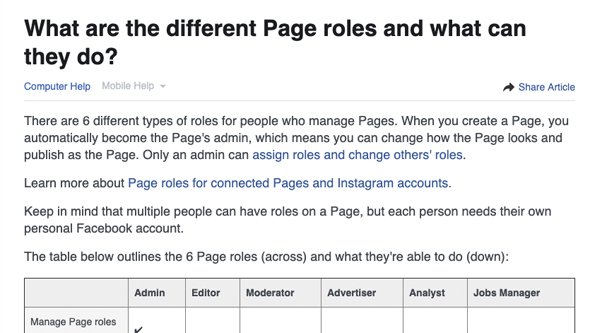
First up, only admins and editors of the page can pin a post. Other page roles are not able to pin posts or change the currently pinned post. If you want to read more about what individual page roles are, how to set them, and what permissions they have, you can read about it in Facebook’s help center here.
Secondly, there can only be one pinned post at any given time. Pinned posts occupy one slot at the top of your feed. This means they replace one another. You do not need to un-pin an old post before you pin a new post; the act of pinning a new post will replace the old one, which will be filed away in timeline order as normal. You can, of course, unpin the existing pin without replacing it if you don’t want any pinned posts at the top of your page.
Another item of note is that all pinned posts are marked with a pin icon. This icon is a blue push-pin in the upper right corner of the post. It’s an indication that the post is pinned, which is useful for both the managers of the page and for users who visit the page.
In particular, this is a good indicator for users. Many users load up a page and check to see if there’s new content at the top. IF there was no indication that a post is pinned, they might see the same post at the top every time and feel like the page is inactive. This is particularly true given how little real estate is given to the feed on a page. If your pinned post is particularly long, it might take up most of the screen, so your users don’t see the second post below it.
By including an indicator, Facebook is able to let users know that a post is pinned, and as such, they’ll be able to scroll below it to see fresh content.
There are quirks to how pinned posts appear in feeds as well. When a new post is pinned, and that post appears in a user’s organic feed, it will not have the pin icon. Users will not be able to see the post is pinned unless they visit the page itself.
Likewise, if you visit the direct permalink to the post, it will not have the pin icon. The only case where the pin icon appears is in the main page feed, not in any other situation.
Pinned posts operate exactly the same as normal posts. That means a few things.
- It still gets one round of organic circulation when it is initially posted. Pinning a post does not make it appear in user feeds again, it is not a “bump” action. It is simply making that post more visible at the top of your page itself.
- Users can still like, comment, and share the post as normal. There are no restrictions or special actions they can take. The only difference is that a long-term pinned post may accumulate more engagement in total because of its increased visibility.
- You can still convert a pinned post into an ad using either the boost post button or by converting it into an ad with the promoted post features.
Finally, pinned posts are a feature exclusively for Facebook Pages. Facebook Profiles for personal users cannot pin posts, and the admins for Facebook Groups have their own feature, which we will discuss in a moment.
Facebook Announcement Posts
Back in the far-off days of 2012, Facebook decided to test the ability to pin posts to Facebook groups. Admins of those groups could pin posts to use for persistent information, such as rules, announcements, or making fun of one member of the group when they said something dumb. Roasting your friends is a time-honored tradition, after all.
In order to make a post into an announcement, all you need to do is click on the V icon in the upper right of a post you want to set, and choose “Mark as announcement” from the drop-down menu.
If this all sounds familiar, you’re right. It works in a manner similar to the way pinned posts work for pages. However, there are some differences.
As usual, only admins or group managers can mark a post as an announcement. Unlike Facebook business pages, groups only have three user roles: user, moderator, and admin. Admins and Moderators are both able to mark a post as an announcement or change the order of the announcements. Much like Page roles, you can read more about Group roles in this article. It’s really quite simple though. Moderators can pin posts, remove people from the group, block people, remove posts or comments, approve or deny posts, and approve or deny memberships. Admins can do all of that, plus manage groups settings, remove page roles from others, and add page roles to others.
More than one post can be marked as an announcement for a group. According to Facebook, you can have up to 10 announcements at one time. Most of the time, a group won’t need 10 announcements, but it’s semi-common to have 2-3 at any given time. Typically, one detailed rules post, one more updated announcement post, and an actual timely announcement are all marked at once.
When you have more than one post marked as an announcement, only one post will show at any given time. At the top of a group page, you will see a box labeled Announcements, with one post in the box. There will also be a “see all (x)” link in the upper right corner of that box. The X will be the number of announcements marked at the time. When you click this link you will be taken to a feed of just the announcement posts.
You can choose which post you want to be the front-facing announcement and which announcements will be hidden. To do so, find the post you want to make as the front-facing announcement. If it is not marked as an announcement already, do so. If it is, you will see a new option: “Pin to top.” This will mark the announcement as the top announcement and will ensure that it is the announcement that is visible first.
You can choose to unpin an announcement. If you do so, the sorting for announcements reverts to the most recently marked announcement at the top.
When you pin a post on a Facebook page, the pinned post moves to the top of the feed. It is not present further down in the feed. By contrast, announcement posts are duplicated. You can scroll down in the group and see the announcement post in its natural place in the feed as well as in the announcement section.
These are NOT different copies of the post. If a person comments on one, the comment will be posted on the other as well. All engagement, all actions, all comments, and all metrics are shared. They are, in fact, the same post, just visible in two places at once. Since announcements tend to live long lives and the original version fades deeper in the feed, the case where you see two copies at once is relatively rare.
Other than appearing in the announcements box, announcement posts do not have an indicator icon. There’s no push-pin icon or anything else to indicate that a post is an announcement, other than its location in the announcements section.
When a post is made into an announcement, it will send a notification to group members. However, this only happens if the group members have notifications turned on for the group. Notifications tend to be on by default, but can be disabled. In fact, there are four settings for group notifications.
- Off. Users will only receive a notification if they are directly mentioned and tagged, or when the actual information for the group, such as the name, group type, or privacy settings are changed.
- Friends. Users will see notifications for posts in the group when those posts are made by people they are friends with, as well as the above.
- Highlights. Users will see notifications for posts that Facebook’s algorithm deems worthwhile to see, such as very popular posts and posts with a sudden burst of engagement, or announcements, in addition to the above.
- All. Users will receive notifications for every post made to the group and every change that happens to it. This is not recommended for popular groups.
Announcements can also be viewed by clicking in the announcements sidebar tab on the left column of the group at any time.
Also, like pinned posts, announcements are limited to Facebook groups. You cannot make an announcement post on a Facebook Page, and while you can pin an announcement in a group, it is not the same as pinning a post. Personal profiles cannot make announcements either.
The Key Differences Between Pins and Announcements
So, if you didn’t want to read all of the details above and just want a summary, here’s the section for you. What are the major differences between pinned posts and announcements?
1: Pinned posts are exclusive to Facebook Pages, while Announcements are exclusive to Facebook Groups. They function in similar ways, and both serve the purpose of “putting a post at the top of the page”, but each type of account has its own system.
2: You can only have one pinned post at any given time, whereas you can have up to 10 announcements at once in a group, with one of those announcements being pinned to the top of the others.
3: Pinning a post does not give it any extra exposure other than being set to the top of the feed. Marking a post as an announcement will make that post show up in the notifications of the users in the group who have that level of notifications enabled.
Other than that, there’s not much difference between the two. They are still posts and can still be interacted with, engaged with, and shared as dictated by privacy settings for the post and the page or group.




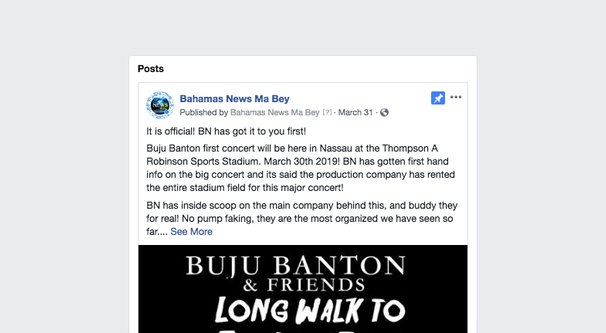
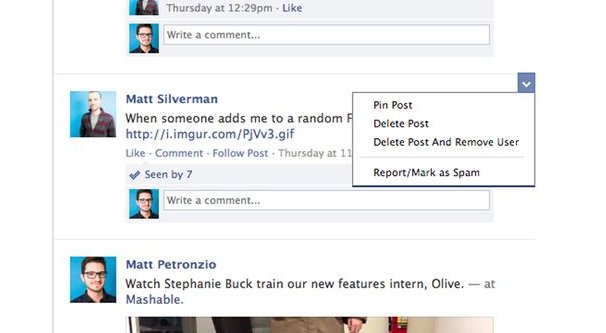
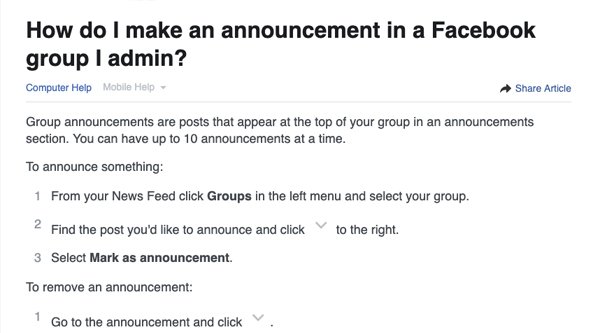
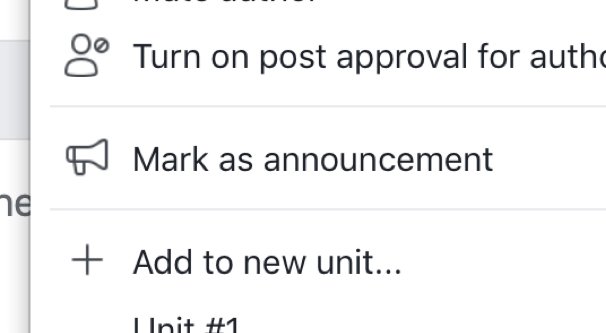
When I try to pin a post it does not show up as an option for the post. And, I am the creator and admin for the private group…
I tried to clip and add the popup but could not…